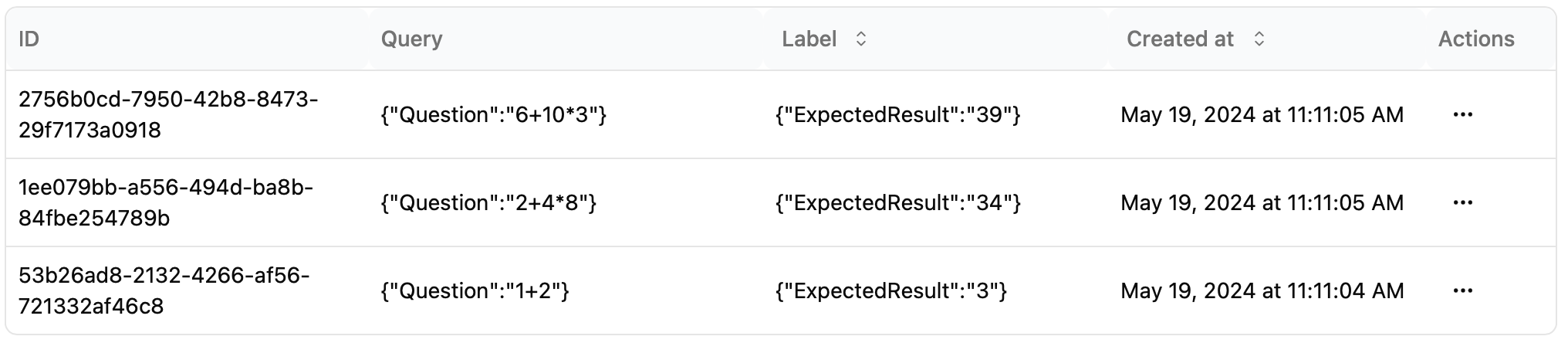Step 1: Access query sets
Select your project and click theQuery sets button on the left sidebar.
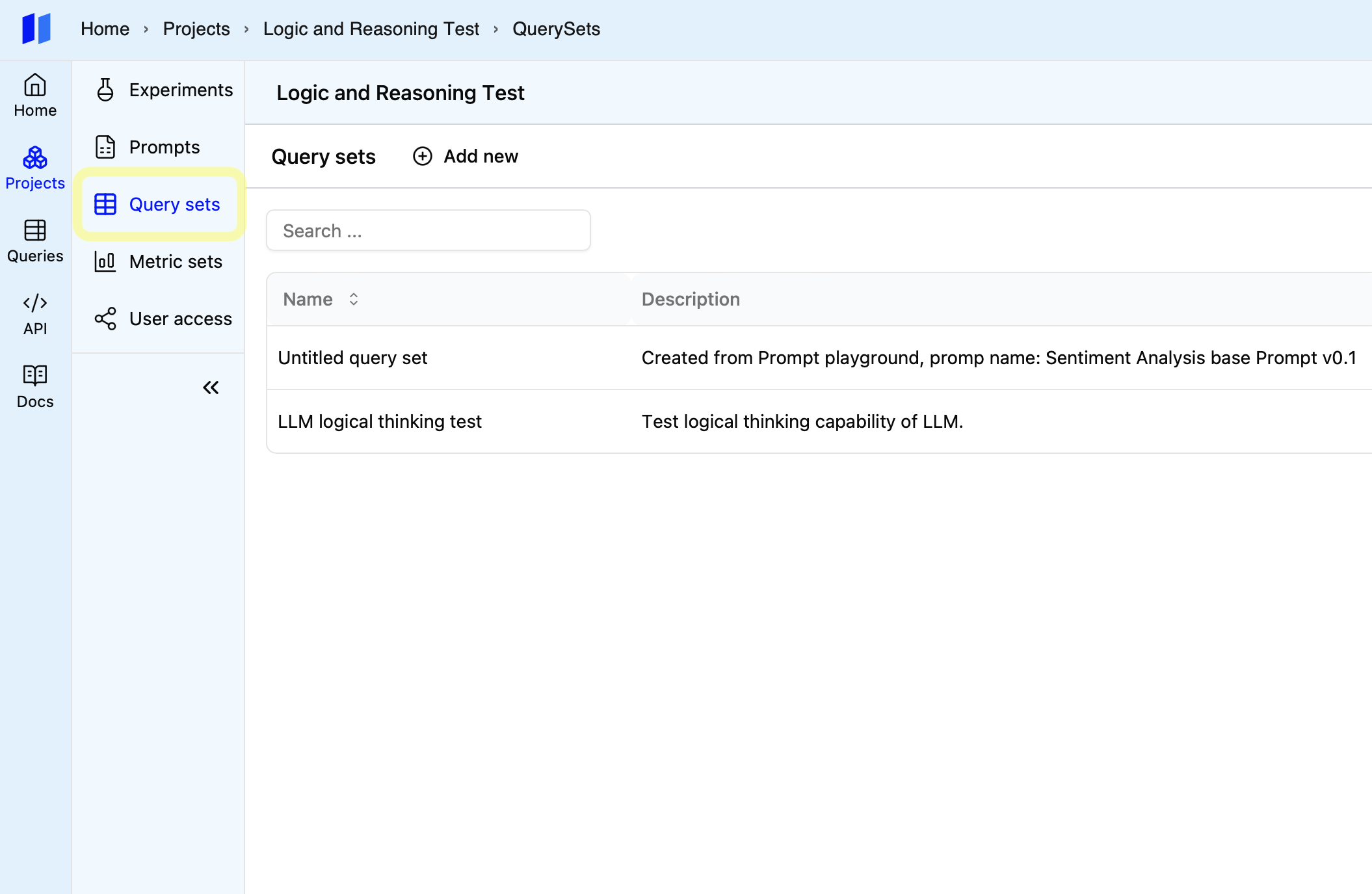
Step 2: Choose or create a set
Either open an existing query set or create a new one.Step 3: Upload from CSV file
In the query set details page, clickUpload CSV file and select your file.
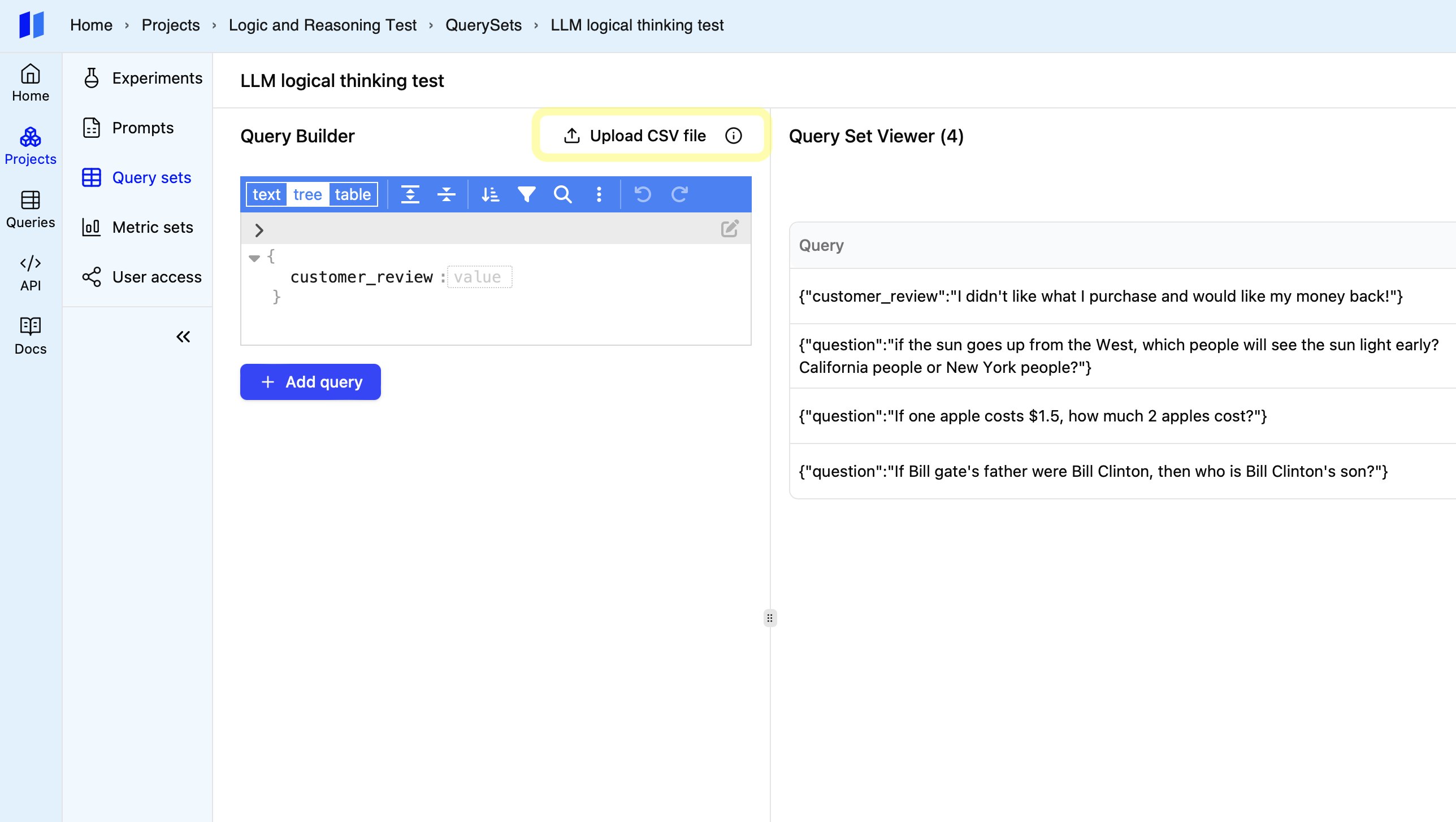
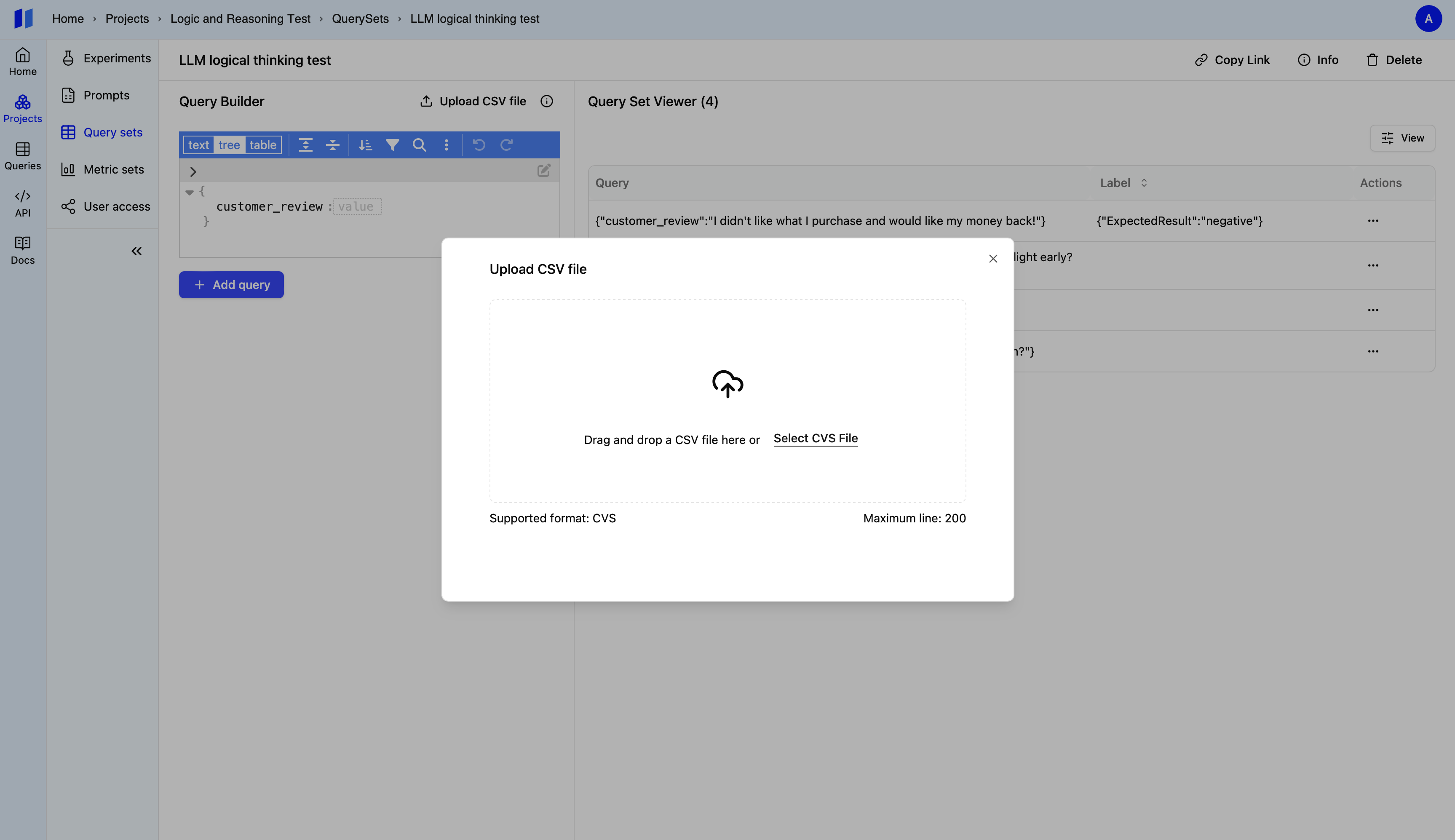
Data format of CSV File:
Header Row: Ensure that your CSV file includes a header row when uploading. This header row should contain the column names.Query Data: Each row in the CSV file will be transformed into a JSON object which defines a query. Each column will be represented as a property within the JSON object. For example, if your CSV file has columns like ‘name’, and ‘age’, each JSON object will have properties named ‘name’, and ‘age’ containing the corresponding values from the CSV file.
Expected Result Column (Optional): If your query set has label data, you must include a column named “ExpectedResult” to specify the expected result for each query. Note: the column name “ExpectedResult” is case sensitive.
Here is an example:
CSV File example: